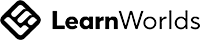Using Microsoft Word for ELT
Learn how the Immersive Reader feature in Microsoft Word can be used to practice listening, pronunciation and language.
Feb 14
Sometimes useful tools for teaching English are hiding right under our noses.
Or in this case in the menu tabs that we often don’t open in Microsoft Word.
Did you know you can use the Immersive Reader option in word for some great learning activities?
Here's how:
Or in this case in the menu tabs that we often don’t open in Microsoft Word.
Did you know you can use the Immersive Reader option in word for some great learning activities?
Here's how:
1. Open the web-based version of Microsoft Word (the features aren't available in the desktop app version at the moment).
2. Copy the text you want to use into the document.
3. Go to the View tab in the top toolbar, and select Immersive Reader.
2. Copy the text you want to use into the document.
3. Go to the View tab in the top toolbar, and select Immersive Reader.
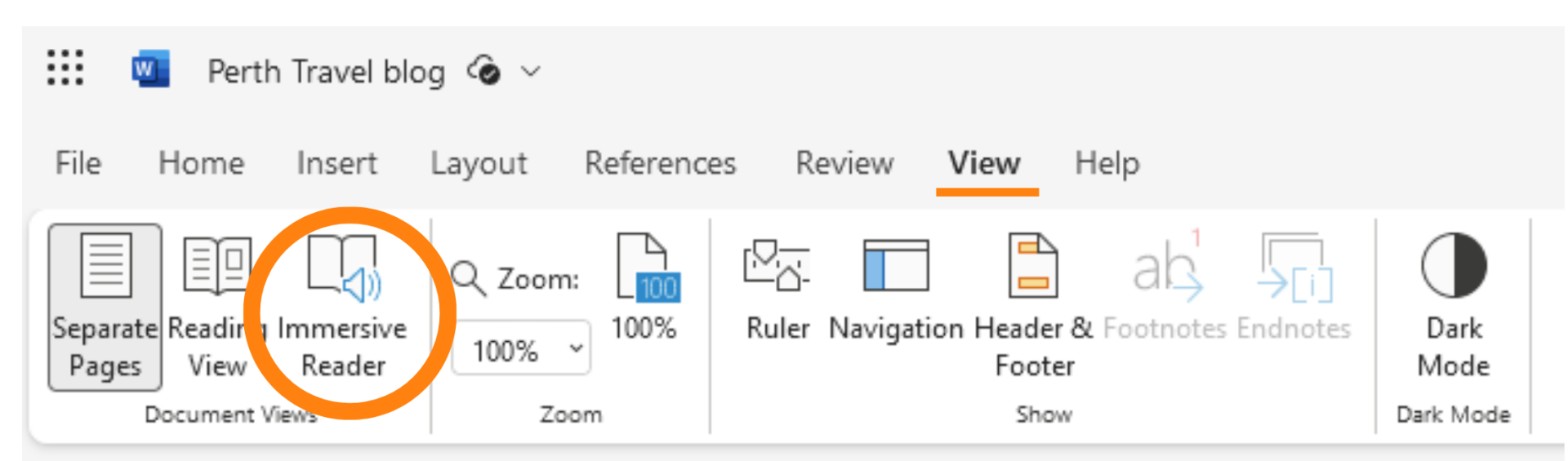
You can now access some features that can used with learners:
Turn any text into a listening text
Just click on the green arrow icon at the bottom of the page to hear the text read out. You can change the settings to control the speed it is read at, and choose whether it is a male or female voice.
The limitation here is that you can't change the accent - they are both quite American, although the male voice does sound more neutral.
The limitation here is that you can't change the accent - they are both quite American, although the male voice does sound more neutral.
Highlight parts of speech within the text
You can use the Grammar Options tab in the top right corner to highlight nouns, verbs, adjectives and adverbs. This could be useful when using a text presentation approach to teaching vocabulary or grammar.
Help learners understand reading texts with translation options
Now, we know there are many differing opinions about the use of translation in class. But if it is something you use, you have the option to translate the whole document or just specific words through the Reading Preferences tab in the top right corner. Being able to translate just specific words may be a useful learning strategy for students who are over reliant on translation apps on their phones and are in the habit of translating a whole text. Encouraging them to only translate isolated words can be a step towards improving reading skills.
Help learners with pronunciation
There are features in the Immersive Reader view that allow learners to hear words pronounced, and to practice it themselves and receive feedback.
The first enables learners to listen to the pronunciation of the whole text as it is read out. While this is useful for pronunciation of individual words, it does not lend itself well to focusing on suprasegmental features of pronunciation (like connected speech and sentence stress) as the narrator treats each word individually.
Learners can also click on specific words as they are reading themselves to hear how it is pronounced.
In terms of practicing pronunciation, learners can click the Reading Coach tab in the top right corner and record themselves reading the text out loud. They are then given feedback and additional practice opportunities for words that were challenging.
You have options to change the pronunciation sensitivity and the tone of the feedback. Again, the limitation here is that it focuses on recognising American or neutral accents, so just be mindful of this with your learners so it is not demotivating for them.
The first enables learners to listen to the pronunciation of the whole text as it is read out. While this is useful for pronunciation of individual words, it does not lend itself well to focusing on suprasegmental features of pronunciation (like connected speech and sentence stress) as the narrator treats each word individually.
Learners can also click on specific words as they are reading themselves to hear how it is pronounced.
In terms of practicing pronunciation, learners can click the Reading Coach tab in the top right corner and record themselves reading the text out loud. They are then given feedback and additional practice opportunities for words that were challenging.
You have options to change the pronunciation sensitivity and the tone of the feedback. Again, the limitation here is that it focuses on recognising American or neutral accents, so just be mindful of this with your learners so it is not demotivating for them.
Watch the walk through video below to see it in action:
Write your awesome label here.
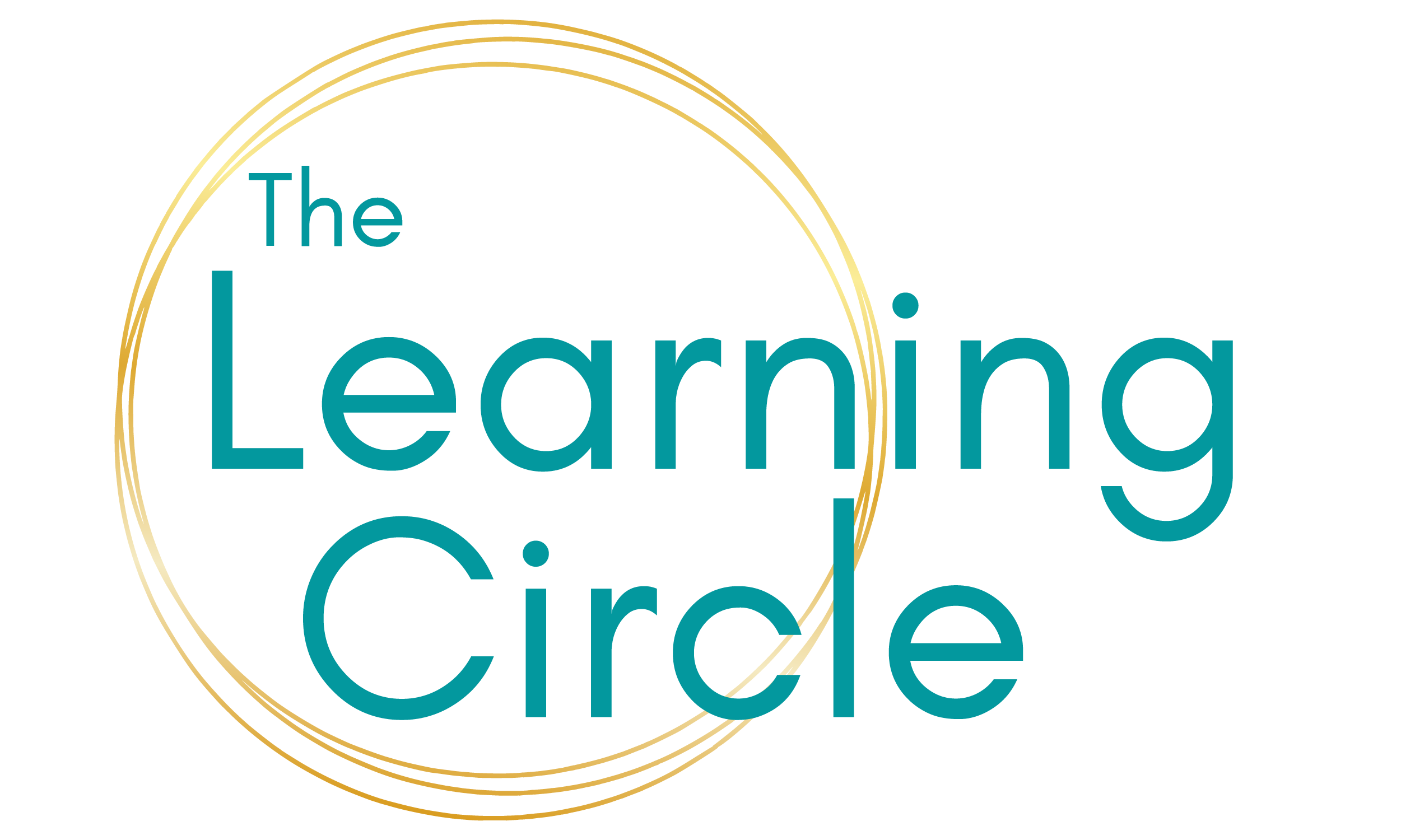
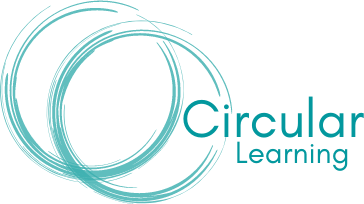
-
Newsletter Sign-Up
-
Privacy Policy
-
Terms & Conditions
The Learning Circle was created on Whadjuk Noongar Boodja. We acknowledge Traditional Owners of land across the globe, and their connection to land, water, community.
Copyright © 2024